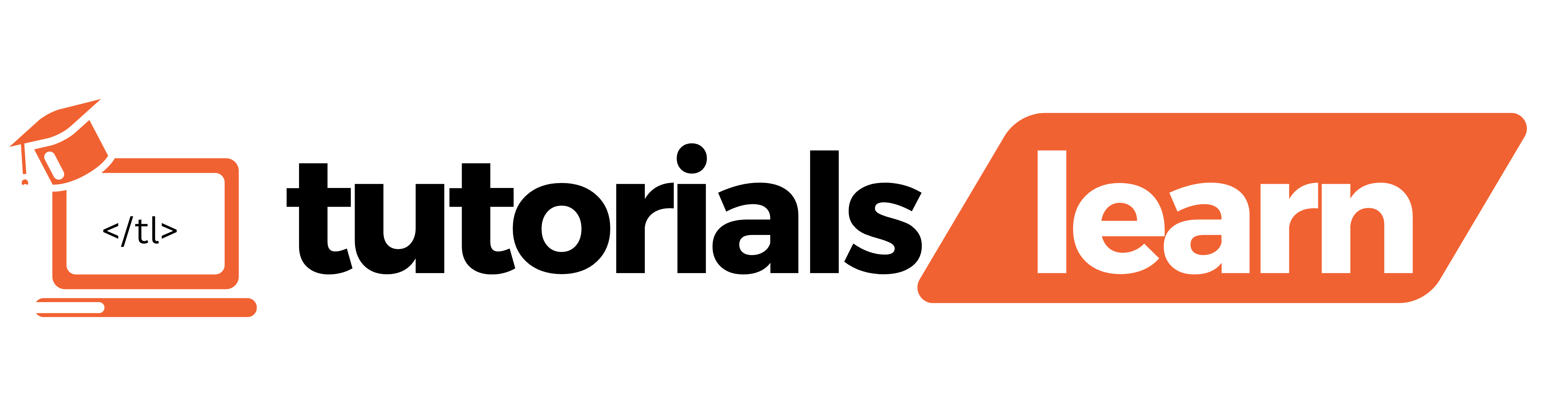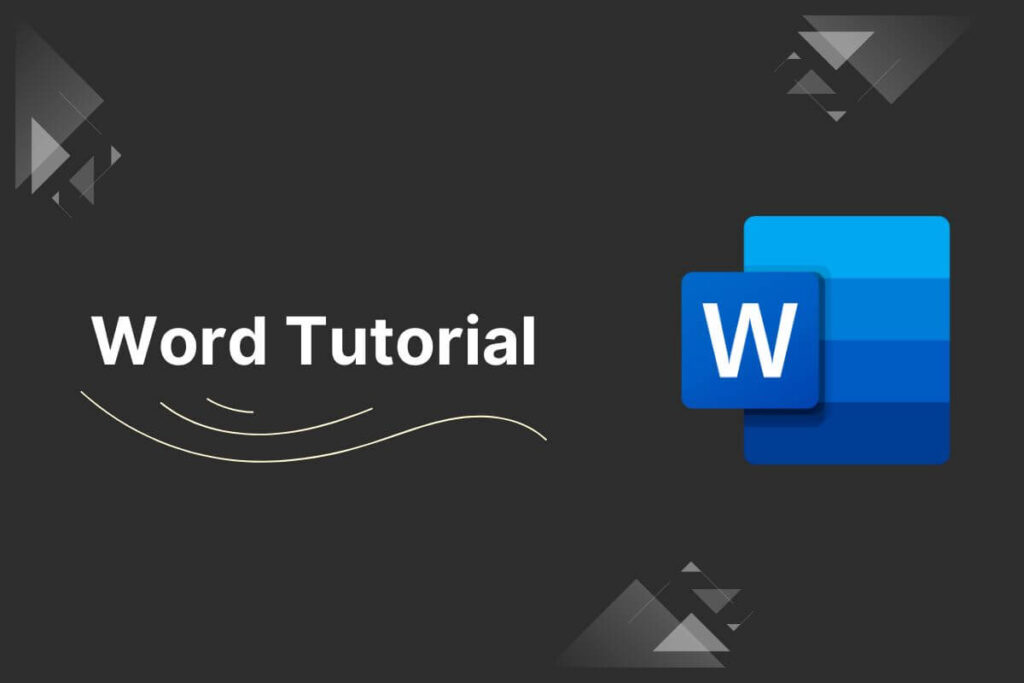In our modern, technology-driven world, the ability to effectively use word processing software has become an indispensable skill. Microsoft Word, the flagship word processor of the Microsoft Office suite, is widely regarded as the industry standard, used by millions of individuals and organizations across the globe.
Take a look at all the topics that are discussed in this article:
Whether you’re a student crafting essays and reports, a professional creating business documents, or an author penning the next great novel, a solid grasp of Microsoft Word can significantly improve your productivity, efficiency, and overall quality of your written work.
What is Microsoft Word?
Microsoft Word is a widely-used word processing application developed by Microsoft. It is part of the Microsoft Office suite of productivity software.
Word allows users to create, edit, format, and save documents, making it a versatile tool for tasks ranging from basic letter writing to complex document creation.
With a user-friendly interface and a robust set of features, Microsoft Word has become the standard for word processing in both personal and professional settings.
Brief History of MS Word
Starting as a modest creation and evolving into a globally influential tool, the narrative of Microsoft Word is marked by innovation, flexibility, and a steadfast commitment to meeting user requirements.
Let’s take a closer look at its captivating journey:
1983 The Inception of an Idea:
The journey commenced in 1981 when Microsoft enlisted Charles Simonyi and Richard Brodie, the brilliant minds behind the pioneering Xerox Bravo word processor.
Collaborating on the development of “Multi-Tool Word” for UNIX systems, the final product emerged as Microsoft Word 1.0, making its debut on MS-DOS in 1983.
Initial Challenges and the WYSIWYG Transformation:
In the early stages, Microsoft Word encountered formidable competition from WordPerfect and WordStar, struggling to establish its presence.
Nonetheless, its adoption of the innovative WYSIWYG (What You See Is What You Get) interface, a rarity during that period, provided a distinct and user-friendly experience, setting it apart from the rest.
1989 Windows Unveils Fresh Opportunities:
The introduction of Word for Windows in 1989 aligned with the ascent of the Windows operating system.
While facing initial competition from WordPerfect, the establishment of WinWord 2.0 in 1991, along with WordPerfect’s absence of a Windows version, solidified Word’s position of dominance.
The 1990s Flourishing Features and Surging Adoption:
This decade witnessed the introduction of an array of new features, including spellcheck, grammar tools, and mail merge, consolidating Word’s status as the preferred word-processing software.
Its integration with other Microsoft Office products added to the robustness of its ecosystem.
The 21st Century Unveils Ongoing Innovation:
As the new millennium began, Word embraced the online realm, providing features such as online collaboration and cloud storage.
The introduction of functionalities like track changes, smart formatting, and accessibility options addressed a broad spectrum of user requirements.
Present and Future:
Word stands as a formidable force today, continuously evolving with the integration of new features such as AI-powered writing suggestions and improved collaboration tools.
Its trajectory mirrors the dynamic landscape of technology and underscores its dedication to meeting the diverse needs of writers worldwide.
How to get started in MS Word?
Getting started with Microsoft Word is a straightforward process. Here’s a basic guide to help you get started:
1. Open Microsoft Word:
- On Windows: You can find Microsoft Word in the Start menu or search for it.
- On Mac: Look for Word in the Applications folder or use Spotlight search.
2. Create a New Document:
Once Word is open, you’ll see a blank document. If not, choose “Blank Document” or “New Document.”
3. Familiarize Yourself with the Interface:
- The main interface includes a ribbon at the top with tabs like Home, Insert, Page Layout, etc.
- The area below the ribbon is the document workspace.
4. Basic Formatting:
- Text Formatting – Use the ribbon or right-click for options like bold, italic, underline, font size, and color
- Paragraph Formatting – Adjust alignment, line spacing, and indentation from the ribbon.
5. Save Your Document:
- Click on “File” in the top left corner.
- Choose “Save” or “Save As” to store your document. Pick a location and provide a name for the file.
6. Inserting Elements:
Use the “Insert” tab to add elements like pictures, tables, headers, and more.
7. Page Layout:
Adjust margins, orientation, and size under the “Page Layout” tab.
8. Review and Proofread:
Utilize the “Review” tab for features like spell check, grammar check, and track changes.
9. Printing:
Click on “File” and choose “Print” to print your document. Configure print settings as needed.
10. Help and Learning Resources:
If you’re unsure about a feature, use the “Help” function or visit Microsoft’s official support and learning resources.
Mastering Microsoft Word is a valuable skill that can enhance your document creation and editing capabilities. By understanding the essential features and utilizing time-saving tips, you’ll be well-equipped to create professional-looking documents efficiently.
Practice and explore the software regularly to unlock its full potential, and you’ll find yourself becoming a proficient Microsoft Word user in no time.