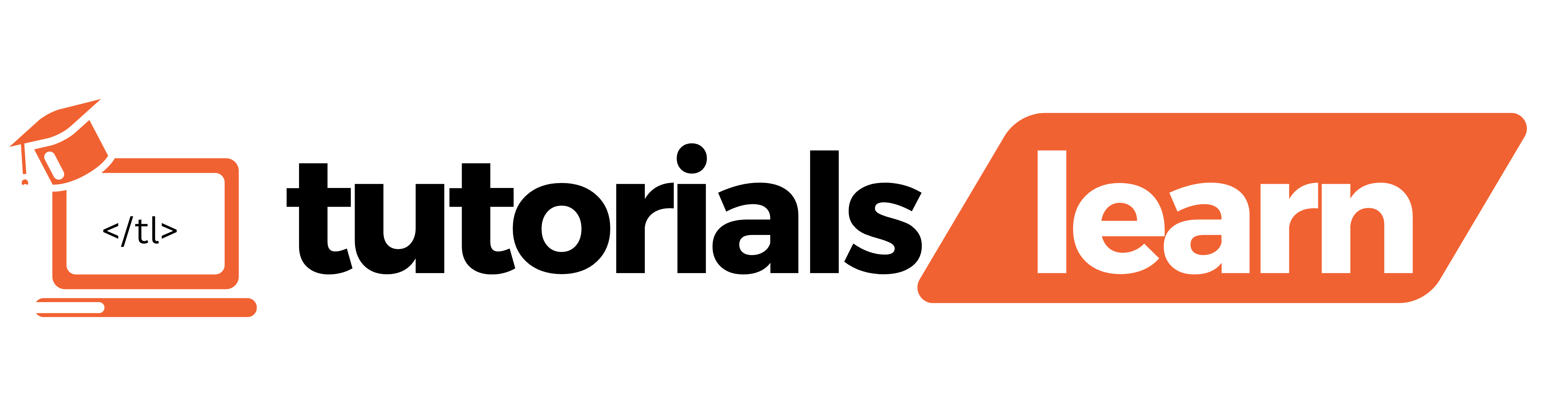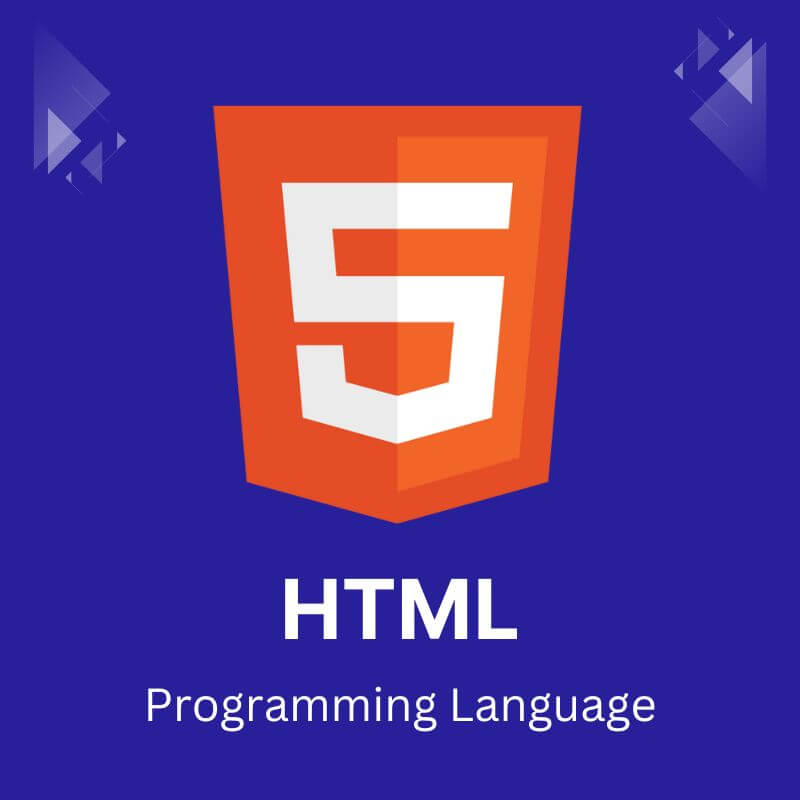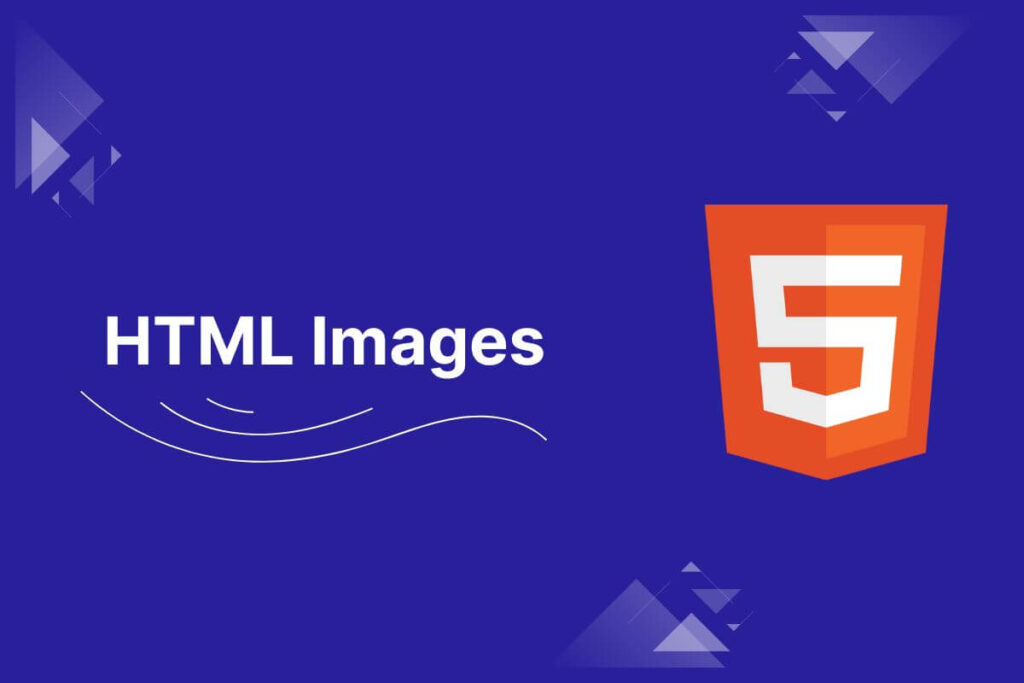Images play a vital role in enhancing the visual appeal and user experience of web pages. HTML provides a simple and effective way to add images to your web content through the <img> tag.
The < img> Tag
The <img> tag is a self-closing tag, meaning it doesn’t require an opening and closing tag pair. It is used to insert an image into an HTML document. Here’s the basic syntax:
<img decoding="async" src="path/to/image.jpg" alt="Description of the image">
Attributes of the HTML < img> tag
Here are the commonly used attributes of the HTML <img> tag with examples:
1. src
This is a mandatory attribute that specifies the path or URL of the image file you want to display. The path can be relative (within the same directory structure as your HTML file) or absolute (a complete URL pointing to the image location on the web).
Example:
<!-- Relative path -->
<img decoding="async" src="images/logo.png" alt="Company Logo">
<!-- Absolute path -->
<img decoding="async" src="https://example.com/images/banner.jpg" alt="Banner Image">
2. alt
The alt attribute provides an alternative text description of the image. It is crucial for accessibility, as it helps users with visual impairments understand the content of the image through screen readers or other assistive technologies. Additionally, if the image fails to load, the alt text will be displayed in the browser.
Example:
<img decoding="async" src="example.jpg" alt="Example Image">
3. width and height
These attributes specify the dimensions of the image in pixels or as a percentage of the containing element. Setting these attributes can help prevent layout shifts and improve the overall user experience.
Example:
<img fetchpriority="high" fetchpriority="high" decoding="async" src="product.jpg" alt="Product Image" width="400" height="300">
4. title
The title attribute provides a tooltip text that appears when the user hovers over the image.
Example:
<img decoding="async" src="product.jpg" alt="Product Image" title="View larger image">
5. style
The style attribute allows you to apply inline CSS styles to the image, such as adjusting margins, borders, or other visual properties.
Example:
<img decoding="async" src="product.jpg" alt="Product Image" style="border: 1px solid #ddd; border-radius: 4px; padding: 5px;">
6. srcset and sizes
These attributes are used for responsive images and provide a way to specify different image sources and sizes based on the viewport size or device resolution.
Example:
<img decoding="async" src="small.jpg" srcset="small.jpg 500w, medium.jpg 1000w, large.jpg 2000w" sizes="(max-width: 480px) 100vw, (max-width: 960px) 50vw, 33vw" alt="Responsive image">
Best Practices for Image Optimization
1. File Formats: Choose appropriate image formats based on the content. JPEG is ideal for photographs and complex images, while PNG works best for images with transparency or sharp details. For simple graphics or logos, consider using SVG (Scalable Vector Graphics) for its scalability and small file size.
2. Compression: Strike a balance between image quality and file size by compressing images. Numerous online tools and software applications are available for this purpose. Aim to reduce file size without compromising image clarity.
3. Responsive Images: Implement responsive design techniques to ensure images adapt to various screen sizes and devices. Utilize CSS media queries or the srcset attribute to serve different image sizes based on viewport dimensions.
4. Lazy Loading: Improve page loading times by implementing lazy loading, a technique that defers image loading until they’re within the user’s viewport. This technique can significantly enhance performance, particularly for pages with multiple images.
Images can greatly enhance the visual appeal and user experience of your web pages. By understanding and correctly utilizing the <img> tag and its associated attributes, you can effectively incorporate images into your HTML documents and create engaging and accessible web content.