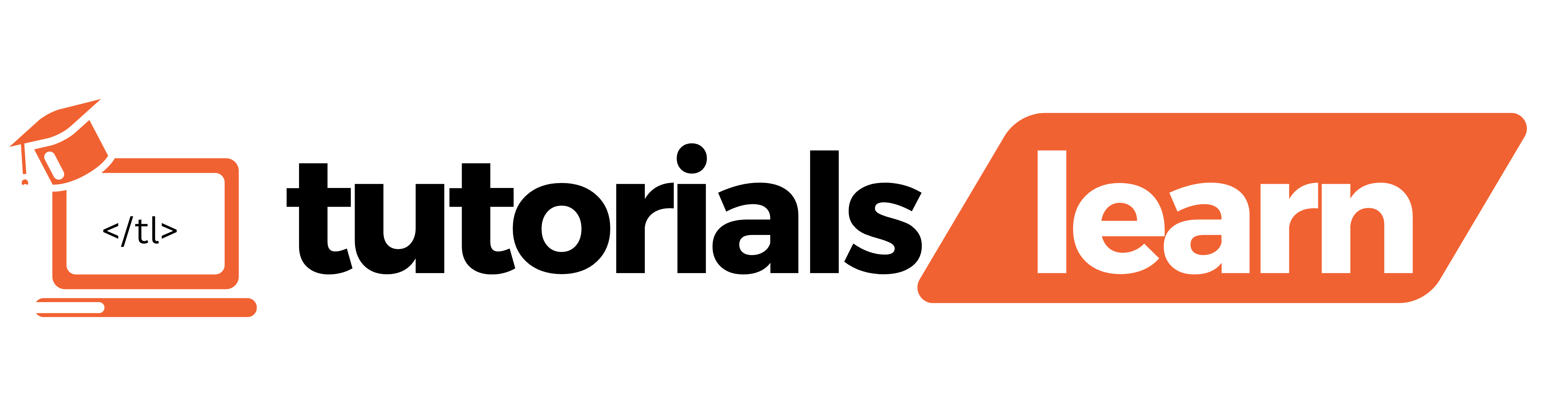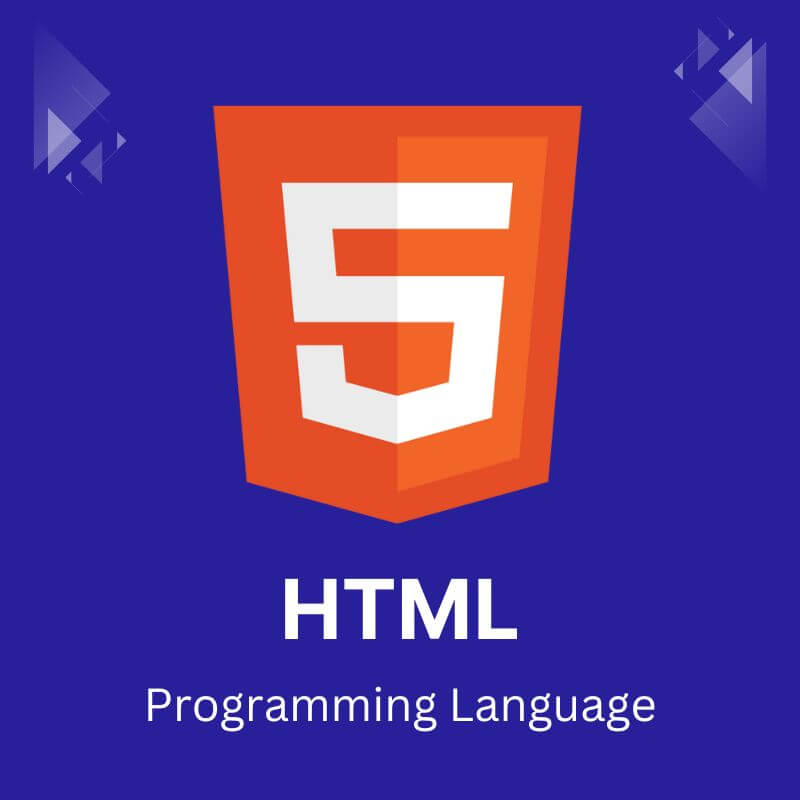HTML (Hypertext Markup Language) serves as the backbone of web development, providing structure and meaning to the content of a webpage. We’ll delve into the world of HTML attributes, exploring their significance, types, and usage. Within HTML, elements are the building blocks, and attributes play a crucial role in enhancing their functionality and appearance.
Take a look at all the topics that are discussed in this article:
What are HTML Attributes?
HTML attributes are additional information or properties that can be added to HTML elements to modify their behavior or appearance. They are always included in the opening tag of an element and are written as name-value pairs. The attribute name is followed by an equal sign and the attribute value, enclosed in double or single quotes.
Here’s a basic example:
<a href="https://tutorialslearn.com/">Visit Example</a>
In this case, href is the attribute name, and “https://tutorialslearn.com/” is the attribute value. The href attribute provides a hyperlink reference to the specified URL.
HTML src Attribute
The src attribute is a fundamental attribute in HTML used to specify the source (URL or file path) of various elements, primarily associated with embedding external resources into a webpage.
It is commonly used with elements such as <img>, <script>, <iframe>, <audio>, and <video>. The src attribute allows developers to link these elements to external files, enabling the display of images, execution of scripts, embedding of multimedia, and more.
Here’s a breakdown of how the src attribute is used with different HTML elements:
1. <img> Element:
The src attribute in the <img> element is used to specify the source URL of an image. It enables the browser to fetch and display the image on the webpage.
<img decoding="async" src="example-image.jpg" alt="An example image">
In this example, “example-image.jpg” is the source URL of the image, and the alt attribute provides alternative text for the image, which is essential for accessibility and SEO.
2. <script> Element:
The src attribute in the <script> element is used to specify the source URL of an external JavaScript file. This allows developers to separate their JavaScript code into external files for better organization and maintainability.
<script src="script.js"></script>
In this case, the browser fetches and executes the JavaScript code from the “script.js” file.
3. <iframe> Element:
The src attribute in the <iframe> element is used to specify the source URL of the embedded content. It is commonly used for embedding external web pages within a document.
<iframe src="https://tutorialslearn.com"></iframe>
In this example, the content of “https://tutorialslearn.com” will be displayed within the <iframe> on the webpage.
4. <audio> and <video> Elements:
The src attribute is used with <audio> and <video> elements to specify the source URL of audio and video files, respectively.
<audio controls>
<source src="audio.mp3" type="audio/mp3">
Your browser does not support the audio element.
</audio>
<video controls width="400">
<source src="video.mp4" type="video/mp4">
Your browser does not support the video element.
</video>
In these examples, the browser fetches and plays the audio and video files specified by the src attribute.
HTML alt Attribute
The alt attribute is an important attribute in HTML used to provide alternative text for elements, primarily associated with images. The term “alt” stands for “alternative,” and the purpose of this attribute is to offer a text description of the content of an image.
This alternative text serves several crucial functions, including accessibility, search engine optimization (SEO), and providing meaningful information when an image cannot be displayed.
Here’s a closer look at how the alt attribute is used with the <img> element.
<img> Element:
The alt attribute is used in conjunction with the <img> element to provide descriptive text for an image. This text is displayed in place of the image if the image fails to load or for users who rely on screen readers for accessibility.
<img decoding="async" src="example-image.jpg" alt="An example image">
In this example, “An example image” is the alternative text. When the image is not available, the specified text will be displayed, enhancing the user experience for those who cannot view the image.
HTML width and height Attribute
The width and height attributes in HTML are used to specify the dimensions (width and height) of certain elements, particularly images and table cells. These attributes provide a way to control the size of these elements on a webpage. It’s important to note that these attributes are specified in pixels by default, but other units such as percentages can be used as well.
Here’s how the width and height attributes are commonly used:
1. <img> Element:
The width and height attributes in the <img> element are used to set the dimensions of an image. These attributes allow you to control the display size of the image on the webpage.
<img fetchpriority="high" fetchpriority="high" decoding="async" src="example-image.jpg" alt="An example image" width="300" height="200">
In this example, the width attribute is set to 300 pixels, and the height attribute is set to 200 pixels. Adjusting these values will resize the image accordingly.
2. <table> Element:
In the <table> element, the width attribute is often used to set the width of the entire table or a specific table cell. The height attribute, however, is rarely used for tables.
<table width="500">
<tr>
<td>Cell 1</td>
<td>Cell 2</td>
</tr>
</table>
In this example, the width attribute sets the overall width of the table to 500 pixels.
HTML id Attribute
The id attribute in HTML is used to uniquely identify an element within a document. It provides a way to target and manipulate a specific HTML element using JavaScript or to create links to specific sections of a webpage using fragment identifiers. The id attribute value must be unique within the entire HTML document, meaning no two elements should have the same id value.
Here’s an example of how the id attribute is used:
<!DOCTYPE html>
<html lang="en">
<head>
<meta charset="UTF-8">
<meta name="viewport" content="width=device-width, initial-scale=1.0">
<title>HTML id Attribute Example</title>
<style>
#header {
background-color: #3498db;
color: #fff;
padding: 10px;
text-align: center;
}
</style>
</head>
<body>
<div id="header">
<h1>Welcome to our Website</h1>
</div>
<p>This is the main content of the webpage.</p>
</body>
</html>
In this example, the <div> element has the id attribute set to “header.” This unique identifier can then be used in CSS to apply specific styles to that element. Additionally, JavaScript can target and manipulate the content of this element using the getElementById method.
HTML title Attribute
The title attribute in HTML is used to provide additional information about an element when the user hovers over it. It is commonly used with various HTML elements, such as links, images, and table cells, to offer a brief description or tooltip that provides context or details about the element.
Here’s how the title attribute is typically used with different HTML elements.
1. Link (<a>) Element:
The title attribute is often used with the <a> (anchor) element to provide additional information about the destination of a link. When a user hovers over the link, the browser displays the tooltip containing the text specified in the title attribute.
<a href="https://tutorialslearn.com" title="Visit Example Website">Click here</a>
In this example, when the user hovers over the link, a tooltip will appear with the text “Visit Example Website.”
2. Image (<img>) Element:
The title attribute can be used with the <img> element to provide a tooltip with additional information about an image.
<img decoding="async" src="example-image.jpg" alt="An example image" title="A beautiful landscape">
When a user hovers over the image, the tooltip will display the text “A beautiful landscape.”
3. Table Cell (<td>) Element:
In tables, the title attribute can be used with the <td> (table cell) element to provide additional information when users hover over a specific cell.
<table>
<tr>
<td title="Column 1">Data 1</td>
<td title="Column 2">Data 2</td>
</tr>
</table>
Here, when a user hovers over a table cell, a tooltip will display the corresponding title, providing information about the content of that cell.
HTML href Attribute
The href attribute in HTML is used to define the hyperlink reference for an anchor (<a>) element. It specifies the URL or destination to which the link points. The href attribute is a crucial part of creating hyperlinks, allowing users to navigate between different pages, documents, or resources on the web.
Here’s how the href attribute is typically used:
1. External Links:
For linking to external websites, documents, or resources, the href attribute contains the full URL.
<a href="https://tutorialslearn.com">Visit Example Website</a>
In this example, clicking on the link “Visit Example Website” will take the user to the “https://tutorialslearn.com/” website.
2. Internal Links:
For linking to different sections within the same webpage or to other pages within the same website, the href attribute often includes a relative path.
<a href="#section2">Go to Section 2</a>
Here, the link navigates to another section on the same page with the id of “section2.”
3. File Links:
The href attribute is also used for linking to local files. In this case, the attribute contains the file path relative to the location of the HTML document.
<a href="documents/example.pdf">Download Example PDF</a>
This link would download the “example.pdf” file located in the “documents” folder relative to the HTML file.
HTML style Attribute
The style attribute in HTML is used to apply inline CSS (Cascading Style Sheets) to a specific HTML element. It allows developers to define styling rules directly within the HTML tag, affecting the appearance of that particular element. The style attribute consists of one or more CSS property-value pairs, separated by semicolons.
Here’s an example of how the style attribute is typically used:
<p style="color: #3498db; font-size: 16px; font-family: 'Arial', sans-serif;">This is a styled paragraph.</p>
In this example, the style attribute is applied to a <p> (paragraph) element, setting the text color, font size, and font family.
HTML lang attribute
The lang attribute in HTML is used to specify the language of the content within an HTML document. It plays a crucial role in accessibility and assists search engines in understanding the language of the content, which can be important for accurate indexing and providing relevant search results.
The lang attribute is applied to the opening <html> tag of the document and takes a language code as its value. Language codes are typically defined by the ISO 639-1 or ISO 639-2 standards and consist of two or three lowercase letters, representing the language.
Here’s an example of how the lang attribute is used:
<!DOCTYPE html>
<html lang="en">
<head>
<meta charset="UTF-8">
<meta name="viewport" content="width=device-width, initial-scale=1.0">
<title>HTML lang Attribute Example</title>
</head>
<body>
<h1>This is a Heading</h1>
<p>This is a paragraph with some text.</p>
</body>
</html>
In this example, the lang attribute is set to “en” (English) on the <html> tag, indicating that the content of the document is written in English.
HTML attributes are essential tools for web developers, offering flexibility and customization options for elements. By understanding the types, and common attributes, developers can create well-structured and accessible web content.
Whether you’re a beginner or an experienced developer, mastering HTML attributes is a fundamental step toward building robust and user-friendly websites.