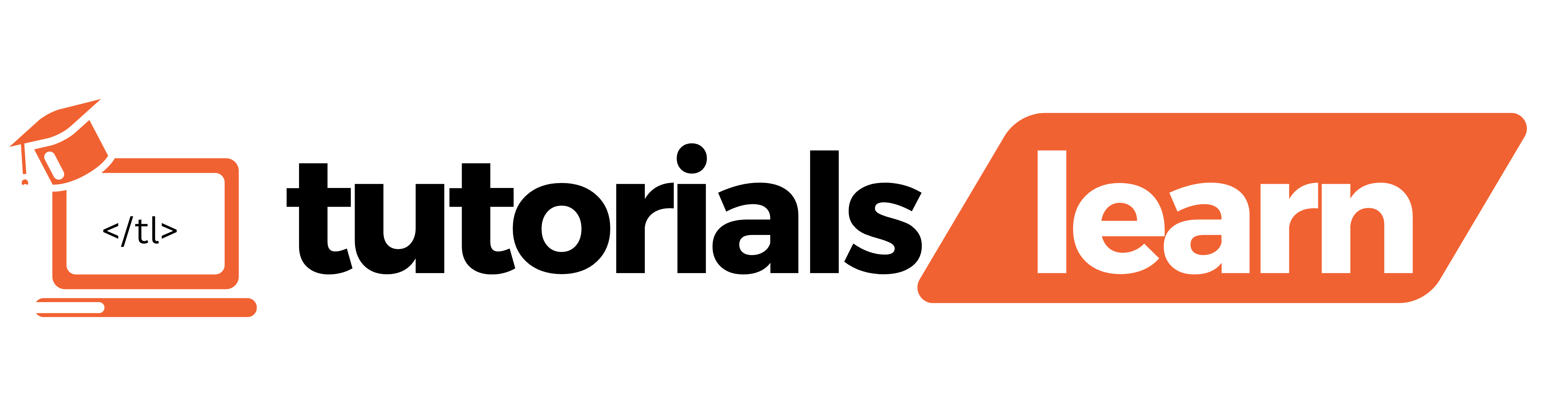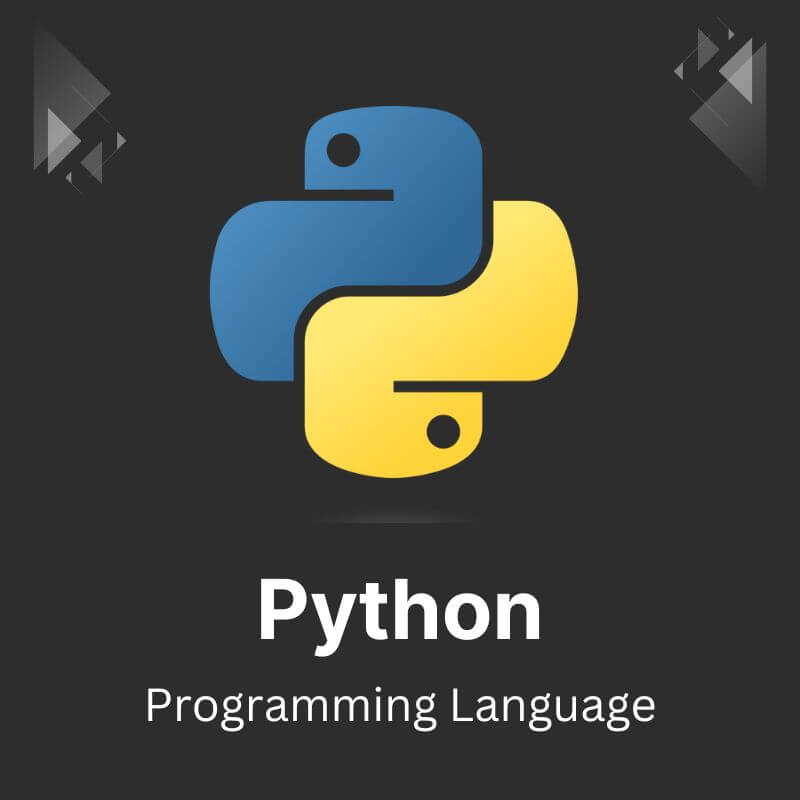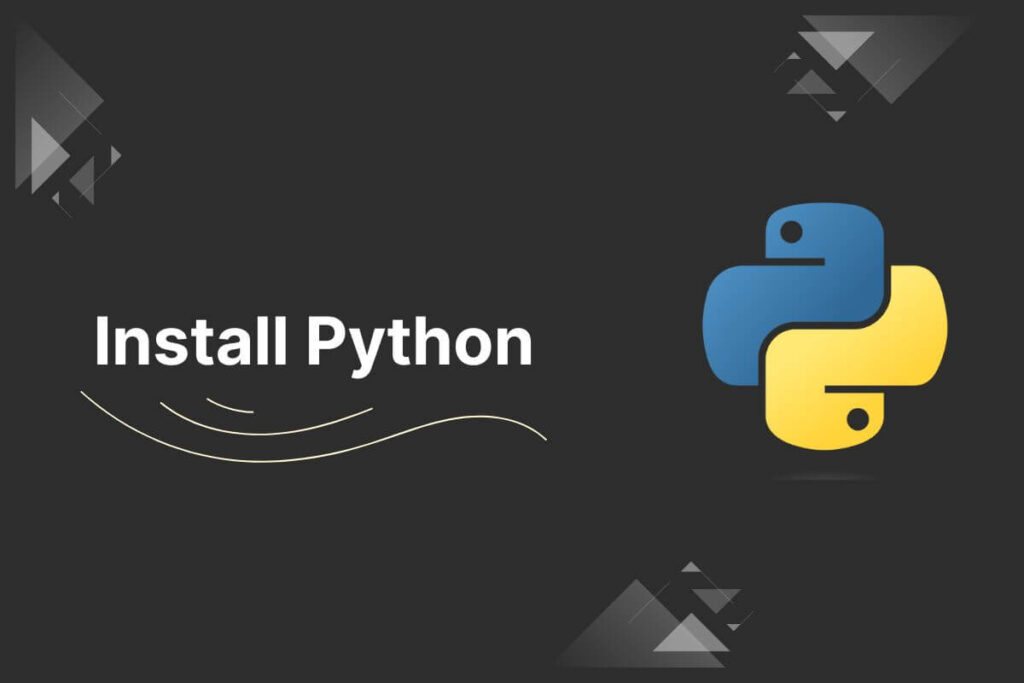Python, a versatile and powerful programming language, is widely used for various applications, ranging from web development and data analysis to artificial intelligence and machine learning.
If you’re looking to start your Python journey, the first step is to download and install Python on your system.
Take a look at all the topics that are discussed in this article:
This article will guide you through the process, whether you’re using Windows, macOS, or Linux.
Installing Python on Windows
Step 1: Open your web browser and go to the official Python website at https://www.python.org/. On the homepage, click on the “Downloads” tab.
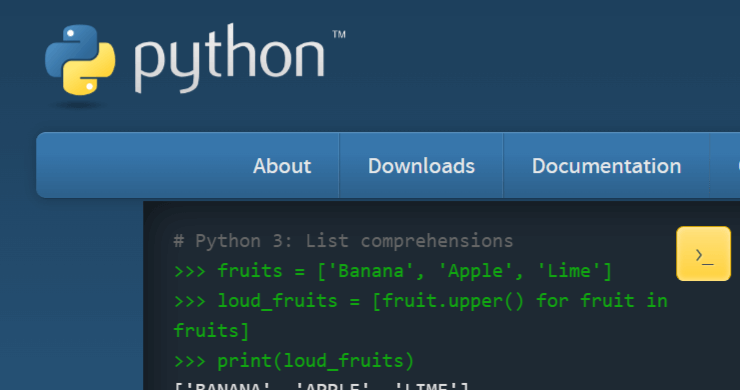
Step 2: Once on the downloads page, you’ll see the latest version of Python. Click on the “Download Python” button to start the download.
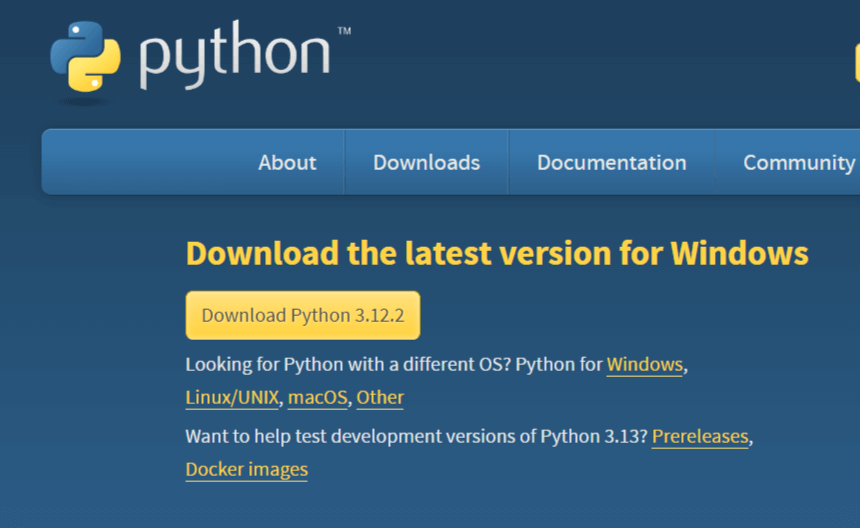
Step 3: Once the download is complete, locate the downloaded file (usually in your Downloads folder) and double-click on it to run the installer.
Step 4: Check the box that says “Add Python to PATH” and then click “Install Now”. This will configure your PATH environment variable to detect Python from the command line.
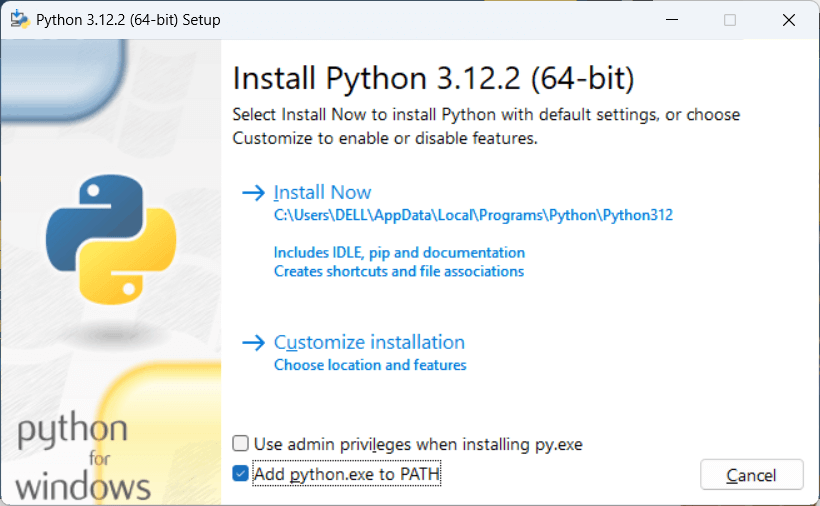
Step 5: After the installation is complete, click “Close”.
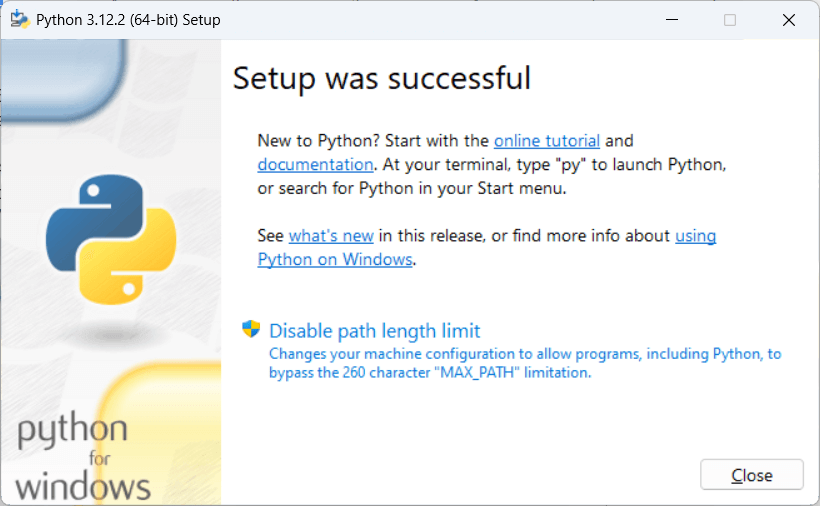
Step 6: Open the command prompt and type python –version(3.12.2) to confirm Python has been installed and added to your PATH
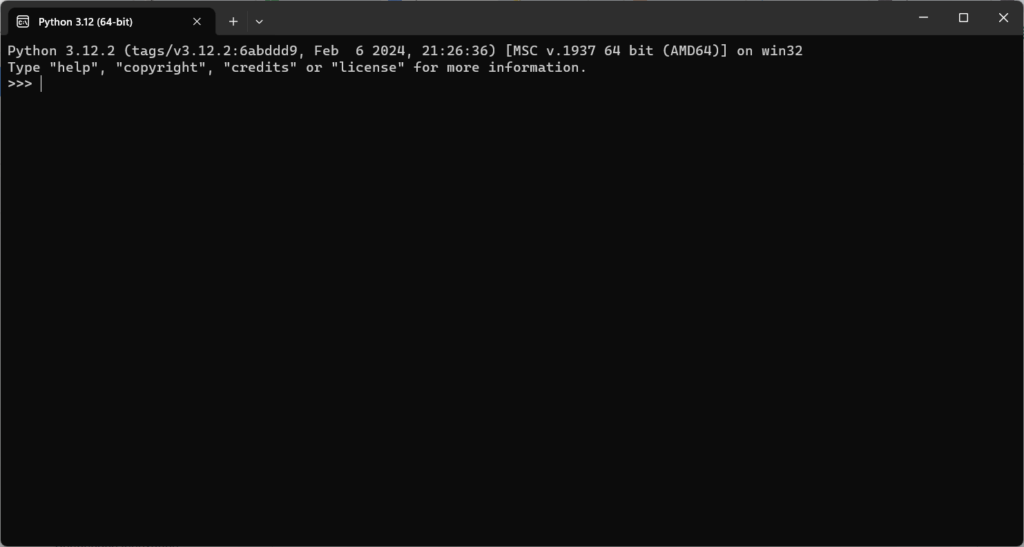
Installing Python on macOS
Step 1: Go to https://www.python.org/ and click on the “Downloads” tab.
Step 2: Click on the “Download Python” button to download the latest version of Python for macOS.
Step 3: Locate the downloaded file, typically in your Downloads folder, and double-click on it to start the installation process.
Step 4: During installation, you may be prompted to customize. Similar to Windows, you can choose to add Python to the PATH. Click “Install Now” to proceed.
Step 5: Open the terminal and type python3 –version(3.12.2) or python3 -V to verify the successful installation.
Installing Python on Linux
Step 1: Most Linux distributions come with Python pre-installed. If not, you can use the package manager specific to your distribution to install Python. For example, on Ubuntu, you can use:
sudo apt-get update
sudo apt-get install python3
Step 2: Open the terminal and type python3 –version or python3 -V to confirm the installation.
Congratulations! You have successfully installed Python on your system. Now you’re ready to start writing Python code and exploring the vast world of programming possibilities that Python offers.
Whether you’re a beginner or an experienced developer, Python’s simplicity and readability make it an excellent choice for a wide range of projects.